Istio used as an API Gateway
Overview
An API gateway is a core component of an API management solution. It acts as the single entryway into a system allowing multiple APIs or micro-services to act cohesively and provide a uniform experience to the user. The most important role the API gateway plays is ensuring reliable processing of every API call. In addition, the API gateway enforce enterprise-grade security with a central management plane.
Modern applications tend to display lots of different information, sometimes on the same displayed page. For example, shopping applications usually show the number of items in the shopping cart, customer reviews, low inventory warning or shipping options.
In a Micro-service world, this information can come from different components. While the application could call each service individually, most of time it's a not a good idea. Doing so leads to an excessive number of DNS requests, TCP connections creation, TLS negotiations and so on. This breaks all the browser or HTTP/2 optimizations. By using a single service endpoint, connections can be pooled and requests can be multiplexed and single SSL Certificate can be used, offering a better user experience.
The Goal of the API Gateway is to provide a central entry point to route the requests to each back-end micro-service.
Read more about API Gateways at https://microservices.io/patterns/apigateway.html
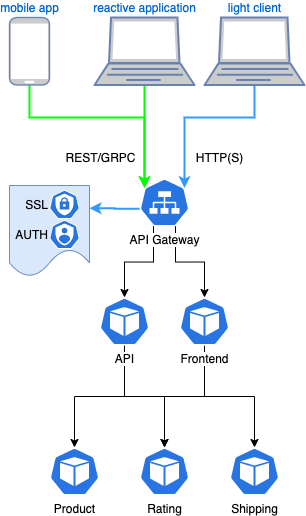
Istio already includes an Ingress Gateway component which can be configured as an API Gateway: the Istio Ingress Gateway.
Base scenario
We are going to use the Hipster shop application
to demonstrate the use of Istio Ingress Gateway as an API Gateway.
The Frontend micro-service is responsible for generating the website HTML code
for browsers. On the other hand, the APIService micro-service only outputs
JSON data that is supposed to be used by a mobile application or a reactive
website that will render the HTML from the provided JSON data. While this seems
simplistic, it's a common pattern for modern websites.
We will then configure the API Gateway (Istio Ingress Gateway) to federate the two services behind a single URL. Then we will add SSL.
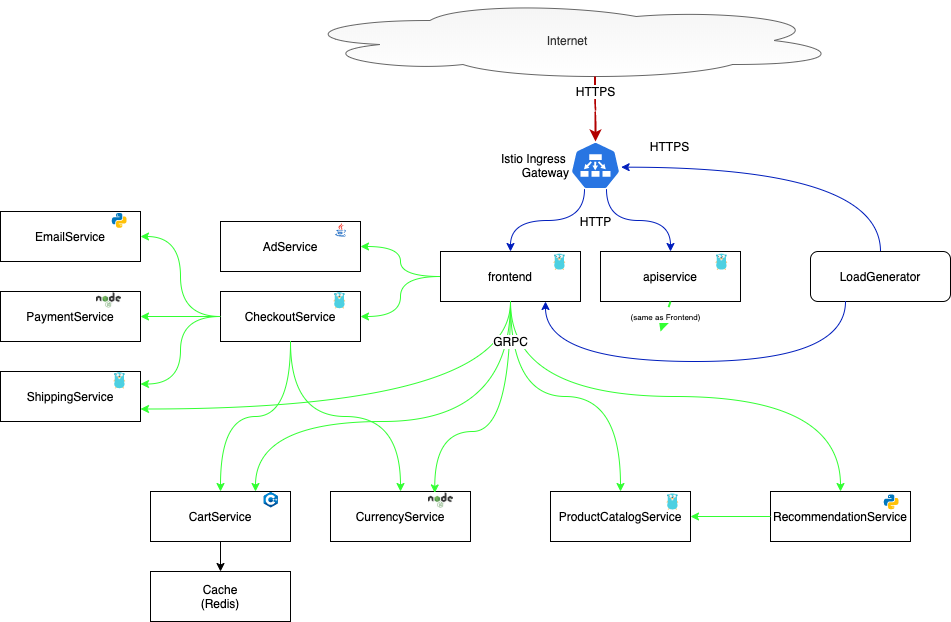
Prerequisites
Before you begin, ensure you have the required things setup:
- Kubernetes cluster with version > 1.15.
- Installed Istio by following the instructions in the Installation guide.
- Installed the Ingress Gateway resource.
- Enable Automatic Sidecar Injection.
Setup the Hipster shop demo Application
# create the Namespace
kubectl create namespace hipstershop
# enable automatic sidecar injection
kubectl label namespace hipstershop istio-injection=enabled --overwrite=true
The Hipster shop application is templated using Tanka, a
templating application made specifically for Kubernetes and using Jsonnet as
the templating engine.
Our repository includes a script to install the Tanka binary, tk. You can also
install it on your own by following the Tanka doc.
# clone the repository
cd /tmp
git clone https://github.com/tetratelabs/microservices-demo.git
cd microservices-demo
# install tanka
./tanka/install-tanka.sh
This will install Tanka for Linux in /usr/local/bin/tk. You can override the
target by setting a DEST variable. You can also change the binary format to
suite your computer needs by setting the OS and ARCH variables. Ex for MacOS:
OS=darwin DEST=/tmp ./tanka/install-tanka.sh
For now on we consider the tk binary to be set in your $PATH.
We can now generate the YAML templates and deploy the Hipster shop application:
tk show tanka/environments/manual --dangerous-allow-redirect \
-e manualConfig="{
project: \"hipstershop\",
namespace: \"hipstershop\",
image+: {
repo: \"prune\",
},
loadgenerator: {
deployments: [],
},
}" \
-e selectedApps='[]' > /tmp/hipstershop.yaml
kubectl apply -f /tmp/hipstershop.yaml
Once deployed, you can get the resource list:
kubectl -n hipstershop get pods
NAME READY STATUS RESTARTS AGE
adservice-68cb46dc65-j5r9x 2/2 Running 0 83s
apiservice-686c6d7bcb-9kmkk 2/2 Running 0 83s
cartservice-569dc4ff6f-mw8nm 2/2 Running 1 82s
checkoutservice-54b459c8c6-d8dgq 2/2 Running 0 82s
currencyservice-767d57bb6c-v57rz 2/2 Running 0 82s
emailservice-8f58d8d75-k5ghr 2/2 Running 0 82s
frontend-6f66d588c8-7wz5f 2/2 Running 0 82s
paymentservice-79ccc544c7-r6jdj 2/2 Running 0 81s
productcatalogservice-db9f7df84-m2g6k 1/1 Running 0 81s
recommendationservice-7d4c9bf6-4rzpv 2/2 Running 0 81s
redis-cart-7c95bcd96d-5l259 2/2 Running 0 81s
shippingservice-7f55bd5567-lmdpf 2/2 Running 0 80s
kubectl -n hipstershop get svc
NAME TYPE CLUSTER-IP EXTERNAL-IP PORT(S) AGE
adservice ClusterIP 10.51.252.90 <none> 9555/TCP 5d21h
apiservice ClusterIP 10.51.248.49 <none> 8080/TCP 25h
cartservice ClusterIP 10.51.240.119 <none> 7070/TCP 5d21h
checkoutservice ClusterIP 10.51.254.230 <none> 5050/TCP 5d21h
currencyservice ClusterIP 10.51.250.203 <none> 7000/TCP 5d21h
emailservice ClusterIP 10.51.254.242 <none> 8080/TCP 5d21h
frontend ClusterIP 10.51.253.210 <none> 8080/TCP 5d21h
paymentservice ClusterIP 10.51.247.196 <none> 50051/TCP 5d21h
productcatalogservice ClusterIP 10.51.249.17 <none> 3550/TCP 5d21h
recommendationservice ClusterIP 10.51.243.135 <none> 8080/TCP 5d21h
redis-cart ClusterIP 10.51.240.128 <none> 6379/TCP 5d21h
shippingservice ClusterIP 10.51.255.125 <none> 50051/TCP 5d21h
You can test your application by using a port-forward from your local computer
to the frontend pod:
kubectl -n hipstershop port-forward deployment/frontend 8080
Then open your browser to http://localhost:8080/
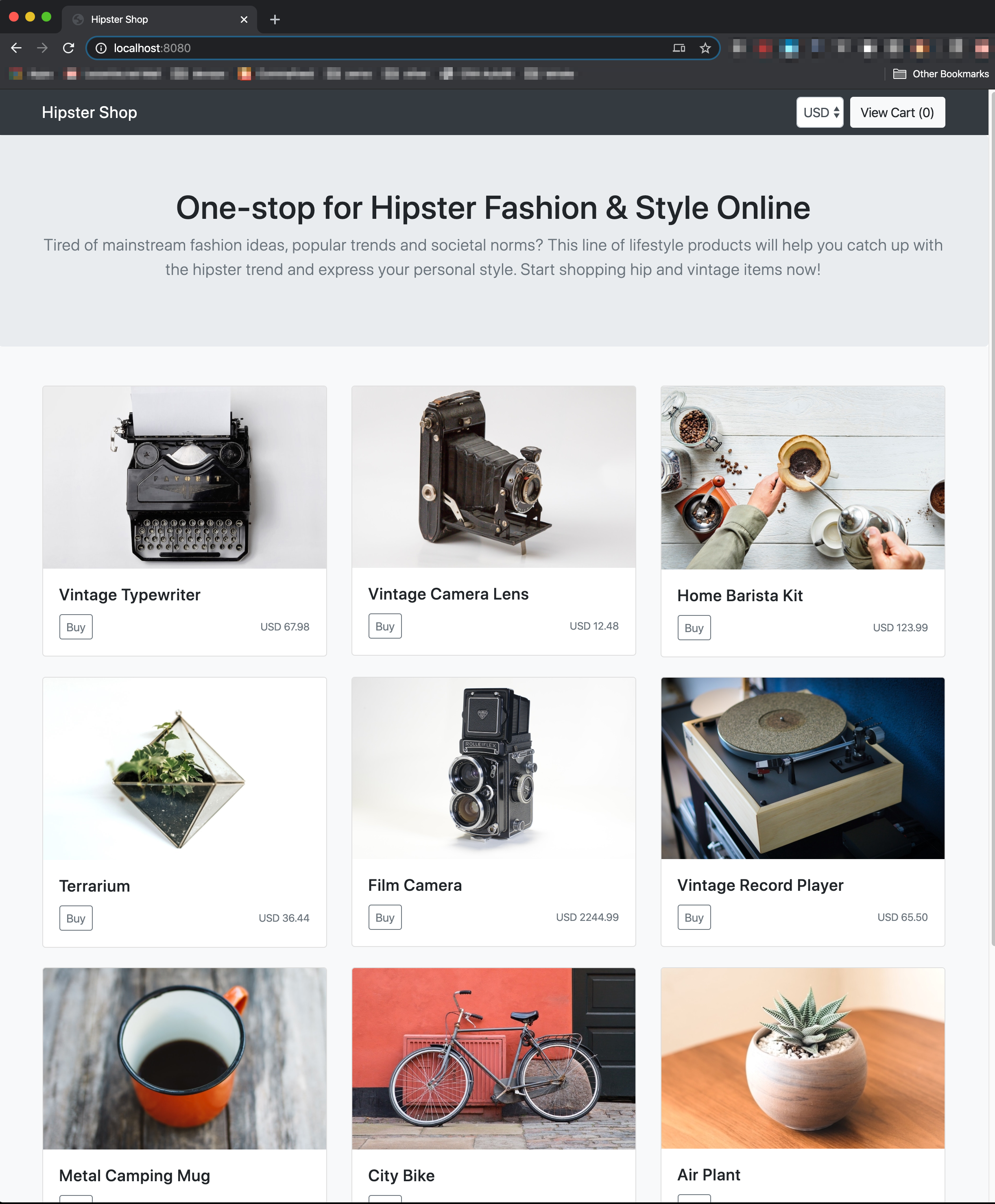
Configure the Ingress Gateway
Now you have working applications, we need to setup the Istio Ingress Gateway so it will accept traffic and send it to the right micro-service.
The Istio Ingress Gateway is an Envoy proxy deployed in your istio-system namespace. It uses a Kubernetes Service of Type: LoadBalancer , which attache a public IP to it so it is reachable from the Internet.
The Istio Ingress Gateway was already deployed when you setup Istio (see Prerequisites)
In a Production environment you may decide to deploy a specific Ingress Gateway in another namespace. This can be done if you need to enforce the authorization level of different teams working on the same Kubernetes cluster, or to fully segregate traffic between namespaces. Please refer to the Ingress Gateway docs for more insight.
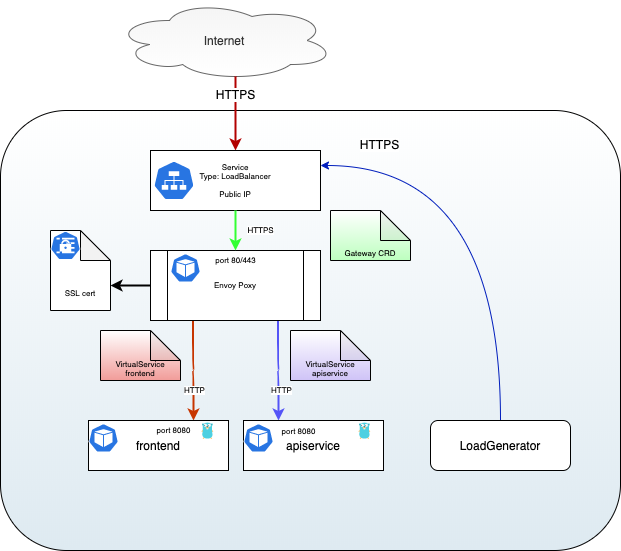
To be able to test the service with a working host name, we will use the service from nip.io. This service is a simple way to resolve any host name to a specific IP address.
We need the public IP of the Istio Ingress Gateway:
GATEWAY_IP=$(kubectl get svc istio-ingressgateway -n istio-system -o jsonpath="{.status.loadBalancer.ingress[0].ip}")
echo $GATEWAY_IP
You can validate that the host name is valid by using nslookup or dig. Both
results should point to the Gateway IP:
dig hipstershop.${GATEWAY_IP}.nip.io
nslookup hipstershop.${GATEWAY_IP}.nip.io
Gateway
Now that the Ingress Gateway pod/service is created, we can configure it by
creating a Gateway Custom Resource
that will tell Istio to listen on a specific host name and port. We are using a
single Gateway for both product and rating as we want only one URL to
reach both.
kubectl apply -n hipstershop -f - <<EOF
apiVersion: networking.istio.io/v1alpha3
kind: Gateway
metadata:
name: hipstershop-gateway
spec:
selector:
istio: ingressgateway # use Istio default gateway implementation
servers:
- port:
number: 80
name: http
protocol: HTTP
hosts:
- "hipstershop.${GATEWAY_IP}.nip.io"
EOF
Here is what we have so far:
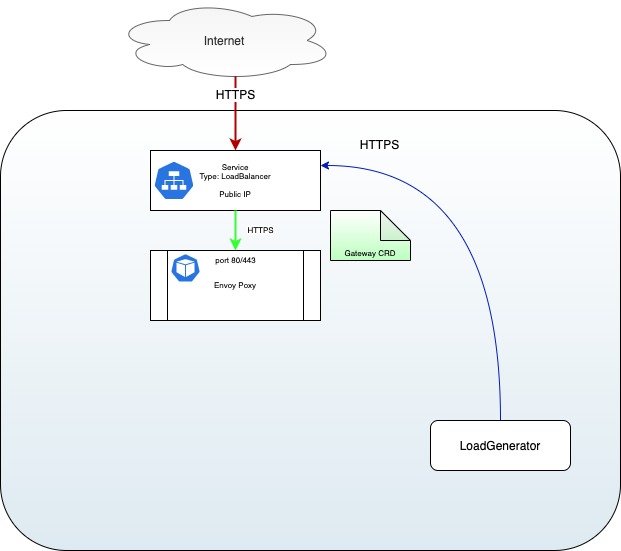
VirtualService
Now that we have a Gateway Custom Resource we can create the two
VirtualServices that will split and route the traffic to our two applications.
For the frontend service:
kubectl apply -n hipstershop -f - <<EOF
apiVersion: networking.istio.io/v1alpha3
kind: VirtualService
metadata:
name: hipstershop-frontend
spec:
hosts:
- "hipstershop.${GATEWAY_IP}.nip.io"
gateways:
- hipstershop-gateway
http:
- route:
- destination:
port:
number: 8080
host: frontend
EOF
At this point you should be able to access the Hipster shop store at http://hipstershop.${GATEWAY_IP}.nip.io/
But the API should not be reachable:
curl -kvs http://hipstershop.${GATEWAY_IP}.nip.io/api/v1
...
< HTTP/1.1 404 Not Found
...
This is because we are routing all the traffic to the frontend service:
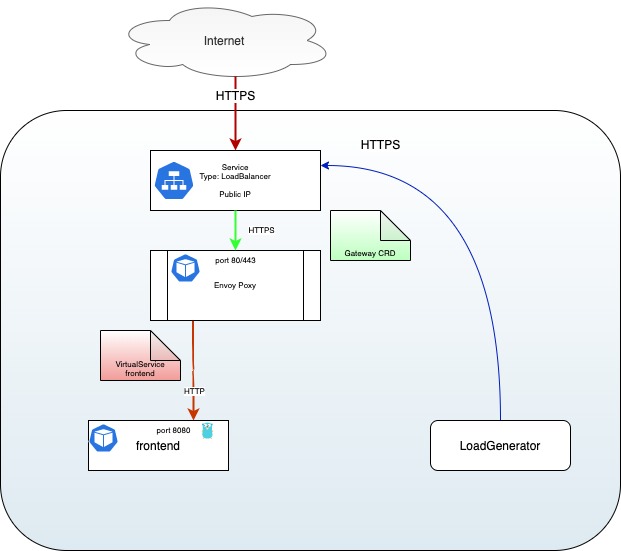
Let's add the VirtualService for the API:
kubectl apply -n hipstershop -f - <<EOF
apiVersion: networking.istio.io/v1alpha3
kind: VirtualService
metadata:
name: hipstershop-apiservice
spec:
hosts:
- "hipstershop.${GATEWAY_IP}.nip.io"
gateways:
- hipstershop-gateway
http:
- match:
- uri:
prefix: /api
route:
- destination:
port:
number: 8080
host: apiservice
EOF
We can now query both the frontend service and the API:
curl -ks http://hipstershop.${GATEWAY_IP}.nip.io/ -H "accept: application/json"
... lots of HTML
curl -ks http://hipstershop.${GATEWAY_IP}.nip.io/api/v1 -H "accept: application/json"
{"ad":{"redirect_url":"/product/0PUK6V6EV0","te ......
lots of JSON...
}
Our situation is now as follows:
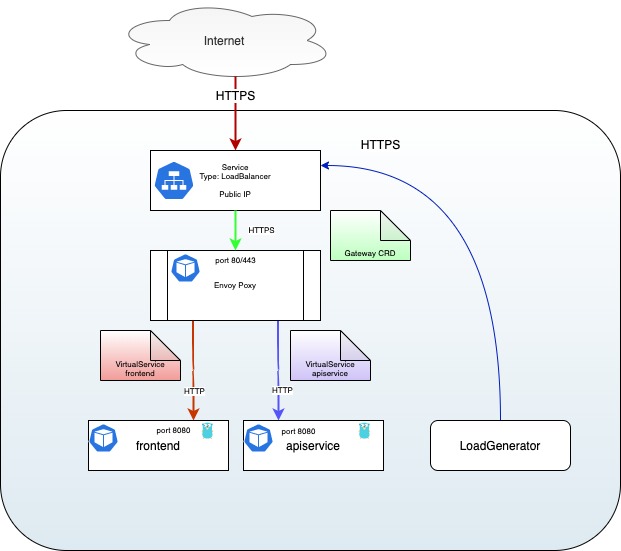
Takeout
We created a Gateway Custom Resource to listen for external traffic on the
Gateway. Then we created the two VirtualServices, each one matching a single
URL and sending the request to its specific back-end. For frontend, we match
the URL prefix / while the API match any URL starting with /api.
All this was achieved by using the power of Istio's Routing and Traffic Shifting API. You can read more about them in the Istio Documentation.
Add SSL
Thanks to the Istio Ingress Gateway we can easily add an SSL certificate to
support HTTPS requests. Istio Ingress Gateway can use SSL Certificates from
Kubernetes Secrets
or through a discovery service known as SDS.
SSL Certificates have an expiration date set at creation time. When expired,
clients connection to your website will either fail or display an error message.
You have to take tare of renewing your certificates and rotate them so your
Gateway is always presenting a valid certificate.
By default, the Istio Ingress Gateway only read the secret containing your SSL
Certificate once when it starts.
If you decide to go this way, you will have to restart your
Istio Ingress Gateway after updating your Secret.
When using the Secret Discovery Service (SDS), the Secret is monitored by
Citadel, an Istio component, and is transferred to the Istio Ingress Gateway
when it changed. This is a preferable solution when configuring a Production
Environment. It also enable the use SSL Certificate management tools like
CertManager.
Refer to the linked documentation for more details.
Generate a Self Signed Certificate
First we have to create a Root Certificate and Key:
openssl req -x509 -sha256 -nodes -days 365 -newkey rsa:2048 \
-subj '/O=hipstershop Inc./CN=hipstershop.com' -keyout hipstershop-ca.key \
-out hipstershop-ca.crt
Then we create the SSL Certificate:
openssl req -out hipstershop.csr -newkey rsa:2048 -nodes -keyout hipstershop.key \
-subj "/CN=hipstershop.${GATEWAY_IP}.nip.io/O=hipstershop organization"
openssl x509 -req -days 365 -CA hipstershop-ca.crt -CAkey hipstershop-ca.key \
-set_serial 0 -in hipstershop.csr -out hipstershop.crt
SSL with Certificate from a Kubernetes Secret
We can now copy the SSL Certificate inside a Kubernetes secret. The Secret
has to be created in the same Namespace as the Istio Ingress Gateway. In our
case, in the default Istio Namespace : istio-system:
kubectl create -n istio-system secret tls istio-ingressgateway-certs \
--key hipstershop.key --cert hipstershop.crt
We can now modify the gateway to also accept HTTPS traffic on port 443:
kubectl apply -n hipstershop -f - <<EOF
apiVersion: networking.istio.io/v1alpha3
kind: Gateway
metadata:
name: hipstershop-gateway
spec:
selector:
istio: ingressgateway # use Istio default gateway implementation
servers:
- port:
number: 80
name: http
protocol: HTTP
hosts:
- "hipstershop.${GATEWAY_IP}.nip.io"
- port:
number: 443
name: https
protocol: HTTPS
tls:
mode: SIMPLE
serverCertificate: /etc/istio/ingressgateway-certs/tls.crt
privateKey: /etc/istio/ingressgateway-certs/tls.key
hosts:
- "hipstershop.${GATEWAY_IP}.nip.io"
EOF
The result is as follows:
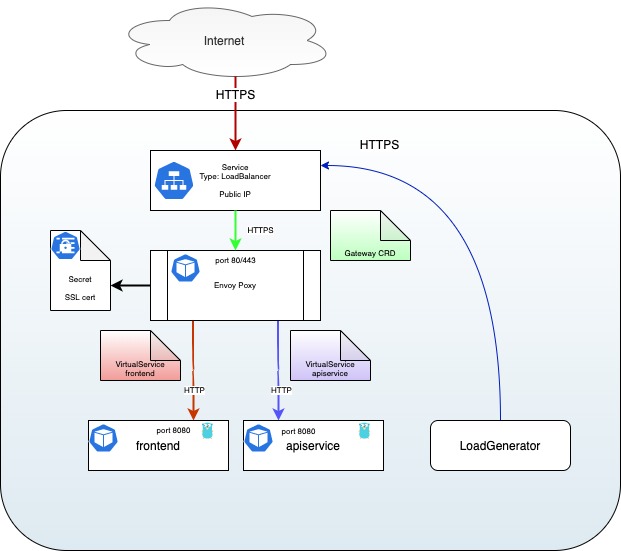
Then, query the application using HTTPS protocol:
curl -ks https://hipstershop.${GATEWAY_IP}.nip.io/api/v1/product/66VCHSJNUP \
-H "accept: application/json"
{"Item":{"id":"66VCHSJNUP","name":"Vintage Camera Lens","description":"You won't have a camera to use it and it probably doesn't work anyway.","picture":"/static/img/products/camera-lens.jpg","price_usd":{"currency_code":"USD","units":12,"nanos":490000000},"categories":["photography","vintage"]},"Price":{"currency_code":"USD","units":12,"nanos":489999999}}%
SSL with SDS
To be able to use SDS for the Istio Ingress Gateway, you have to install
Istio with the --set values.gateways.istio-ingressgateway.sds.enabled=true
option. Please refer to this doc to ensure you deployed Istio as needed.
We will re-use the SSL certificates we built before, but instead of adding them
into the Istio Ingress Gateway Secret, we will put them in our own
hipstershop secret.
When using SDS, the SSL certificate is provided from Citadel, the "security" module of Istio, directly to the Envoy proxy (sidecar or ingress gateway). Citadel can take care of monitoring the Secrets holding the certificates and pushing updates to the Envoy proxies when needed.
Let's create a new secret for our application:
kubectl create -n istio-system secret generic hipstershop-credential \
--from-file=key=hipstershop.key \
--from-file=cert=hipstershop.crt
We can now modify the gateway to also accept HTTPS traffic on port 443 using SDS:
kubectl apply -n hipstershop -f - <<EOF
apiVersion: networking.istio.io/v1alpha3
kind: Gateway
metadata:
name: hipstershop-gateway
spec:
selector:
istio: ingressgateway # use Istio default gateway implementation
servers:
- port:
number: 80
name: http
protocol: HTTP
hosts:
- "hipstershop.${GATEWAY_IP}.nip.io"
- port:
number: 443
name: https
protocol: HTTPS
tls:
mode: SIMPLE
credentialName: "hipstershop-credential"
hosts:
- "hipstershop.${GATEWAY_IP}.nip.io"
EOF
Here, SDS is activated by using the credentialName key to reference the name of the Secret:
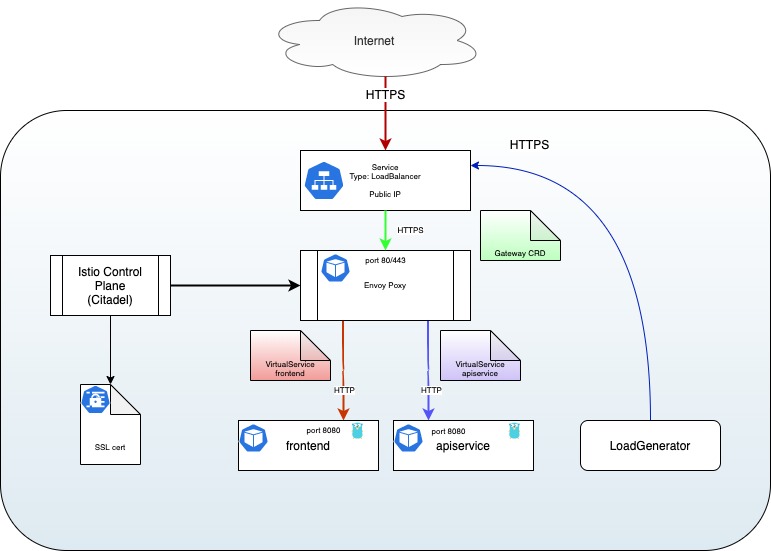
We can now query using HTTPS protocol:
curl -ks https://hipstershop.${GATEWAY_IP}.nip.io/api/v1/product/66VCHSJNUP \
-H "accept: application/json"
{"Item":{"id":"66VCHSJNUP","name":"Vintage Camera Lens","description":"You won't have a camera to use it and it probably doesn't work anyway.","picture":"/static/img/products/camera-lens.jpg","price_usd":{"currency_code":"USD","units":12,"nanos":490000000},"categories":["photography","vintage"]},"Price":{"currency_code":"USD","units":12,"nanos":489999999}}%
Using the API Gateway for canary deployment
Canary Deployment is the practice of having two different versions of the same application running at the same time and controlling the flow between them. It usually translates to having 100% of traffic to the old V1 application, deploy the new V2 application without traffic, then switch some traffic (like 1%) to it and monitor its behavior. After some time and if everything is fine, increase the traffic to 10%, then 20%.. etc, until V2 have 100% traffic and you can remove V1.
By using Istio Ingress Gateway you can do even more, as you you can use all
the power of VirtualServices to, for example, redirect old clients to the V1
while every new client with the latest mobile application could reach the V2
back-end, configure CircuitBreakers
or add some delay in response
to better test you services.
To demonstrate that, let's deploy two versions of the front end application, a V1 (default) with a red banner and a V2 with a green banner.
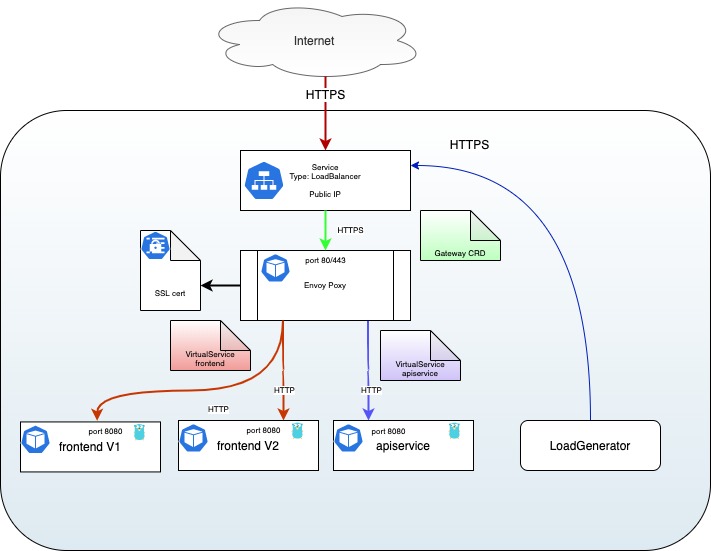
This is really easy thanks to our Tanka templates:
tk show tanka/environments/manual --dangerous-allow-redirect \
-e manualConfig="{
project: \"hipstershop\",
namespace: \"hipstershop\",
image+: {
repo: \"prune\",
},
loadgenerator: {
deployments: [],
},
frontend+: {
deployments: [
{name: \"frontend\", version: \"v1\", withSvc: true, localEnv:{BANNER_COLOR: \"red\"}, replica: 1, image: {}},
{name: \"frontend-v2\", version: \"v2\", withSvc: false, localEnv:{BANNER_COLOR: \"green\"}, replica: 1, image: {}},
],
},
}" \
-e selectedApps='[]' > /tmp/hipstershop.yaml
kubectl apply -f /tmp/hipstershop.yaml
You should now have two versions of the front end:
kubectl -n hipstershop get pods -l app=frontend
NAME READY STATUS RESTARTS AGE
frontend-54f888c6fd-qrcv7 2/2 Running 0 57s
frontend-v2-776f875b6c-5lkzb 2/2 Running 0 57s
If you go to your shop URL with your browser, the top banner of the website should be either RED or GREEN depending on the back-end you reach. The default behavior of a load-balanced service is round robin: each new request go to the other back-end.
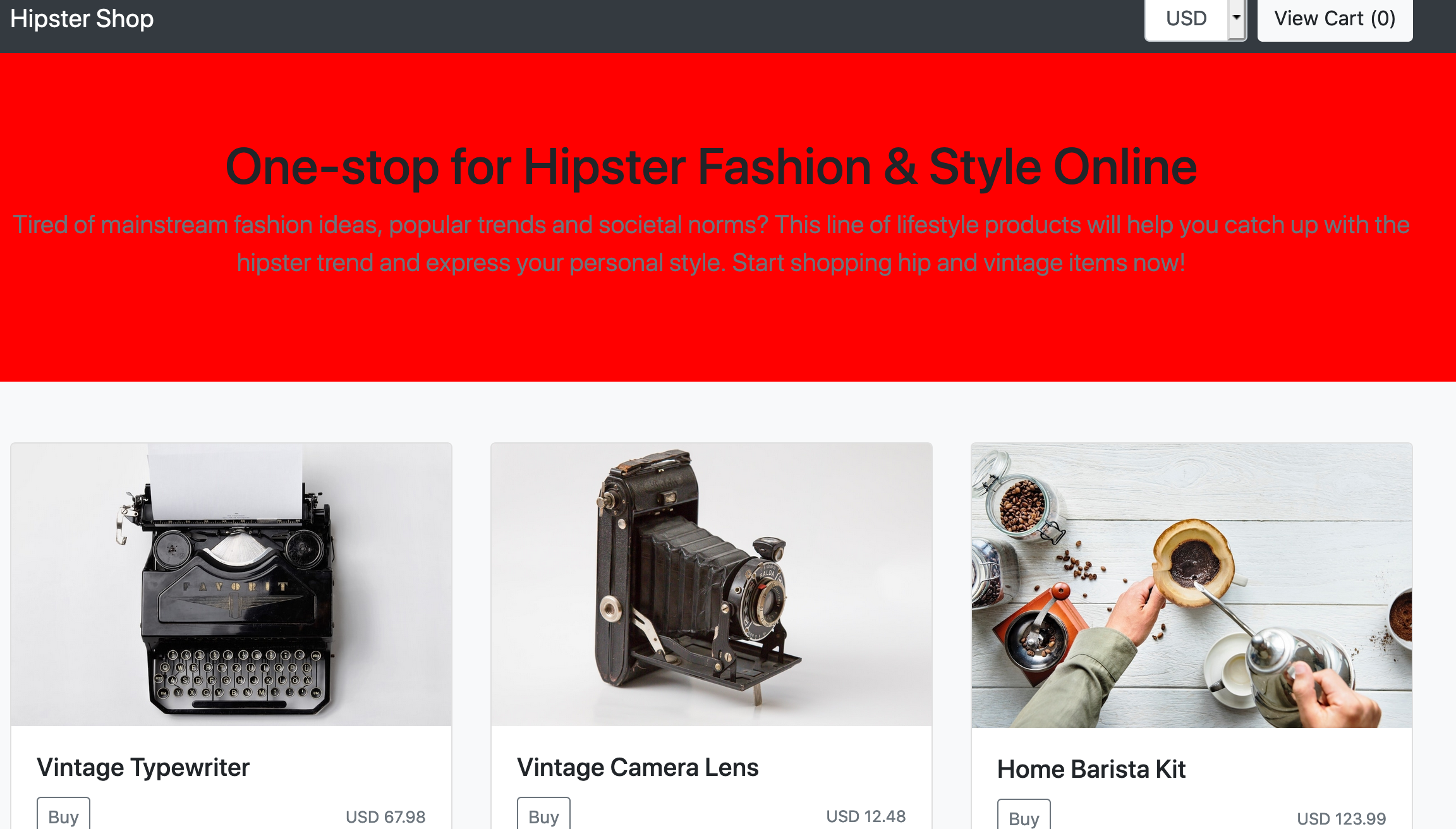
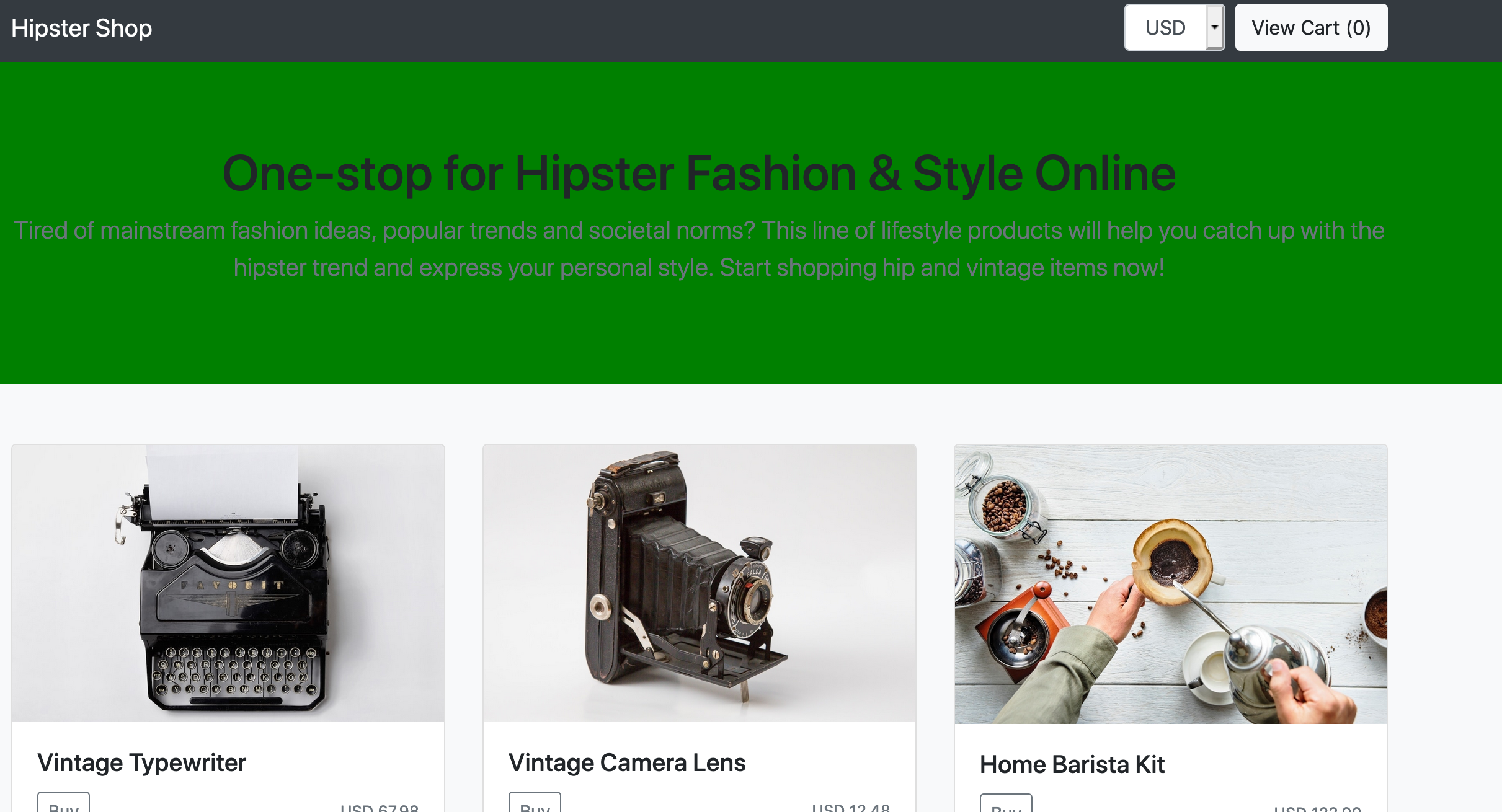
We can test this using curl too:
while 1 ; do curl -ks https://hipstershop.${GATEWAY_IP}.nip.io/ \
|egrep 'red;|green;' ; sleep 1 ; done
style="background-color: green;"
style="background-color: red;"
style="background-color: green;"
style="background-color: green;"
style="background-color: green;"
style="background-color: red;"
style="background-color: green;"
style="background-color: green;"
style="background-color: red;"
style="background-color: green;"
style="background-color: green;"
style="background-color: red;"
style="background-color: red;"
style="background-color: red;"
style="background-color: red;"
The global balancing is a 50/50 chance to reach any of the front ends.
send traffic to V1 only
To be able to switch the traffic we need to create a Subset that will
differentiate the traffic on a pattern . This is done by creating a
DestinationRule. In our case, we are using the label name version as
the differentiation key:
kubectl apply -n hipstershop -f - <<EOF
apiVersion: networking.istio.io/v1alpha3
kind: DestinationRule
metadata:
name: frontend-destination
spec:
host: frontend.hipstershop.svc.cluster.local
subsets:
- name: v1
labels:
version: v1
- name: v2
labels:
version: v2
EOF
We can now use this rule in the VirtualService to split the traffic as we
want:
kubectl apply -n hipstershop -f - <<EOF
apiVersion: networking.istio.io/v1alpha3
kind: VirtualService
metadata:
name: hipstershop-frontend
spec:
hosts:
- "hipstershop.${GATEWAY_IP}.nip.io"
gateways:
- hipstershop-gateway
http:
- route:
- destination:
port:
number: 8080
host: frontend
subset: v1
EOF
As you see here we are only using one destination with the v1 subset.
Using the same curl command as before, we can ensure only the V1 server is
reached. Here, the V1 server is using the red banner, so we can grep that
to limit the output of the command:
curl -ks https://hipstershop.${GATEWAY_IP}.nip.io/ |egrep 'red;|green;'
style="background-color: red;"
Shift 10% of the traffic to V2
Update the VirtualService to send 10% of the traffic to the V2 front end. To
do that we use a weight on each request : it's a value going from 0 to 100%.
The total MUST be 100:
kubectl apply -n hipstershop -f - <<EOF
apiVersion: networking.istio.io/v1alpha3
kind: VirtualService
metadata:
name: hipstershop-frontend
spec:
hosts:
- "hipstershop.${GATEWAY_IP}.nip.io"
gateways:
- hipstershop-gateway
http:
- route:
- destination:
port:
number: 8080
host: frontend
subset: v1
weight: 90
- destination:
port:
number: 8080
host: frontend
subset: v2
weight: 10
EOF
You can use a while loop with a curl command to send a request every second
and confirm that only 10% of the requests reach the V2 front end:
while 1 ; do curl -ks https://hipstershop.${GATEWAY_IP}.nip.io/ |egrep 'red;|green;' ; sleep 1 ; done
style="background-color: red;"
style="background-color: red;"
style="background-color: red;"
style="background-color: red;"
style="background-color: red;"
style="background-color: red;"
style="background-color: green;"
style="background-color: red;"
style="background-color: red;"
style="background-color: red;"