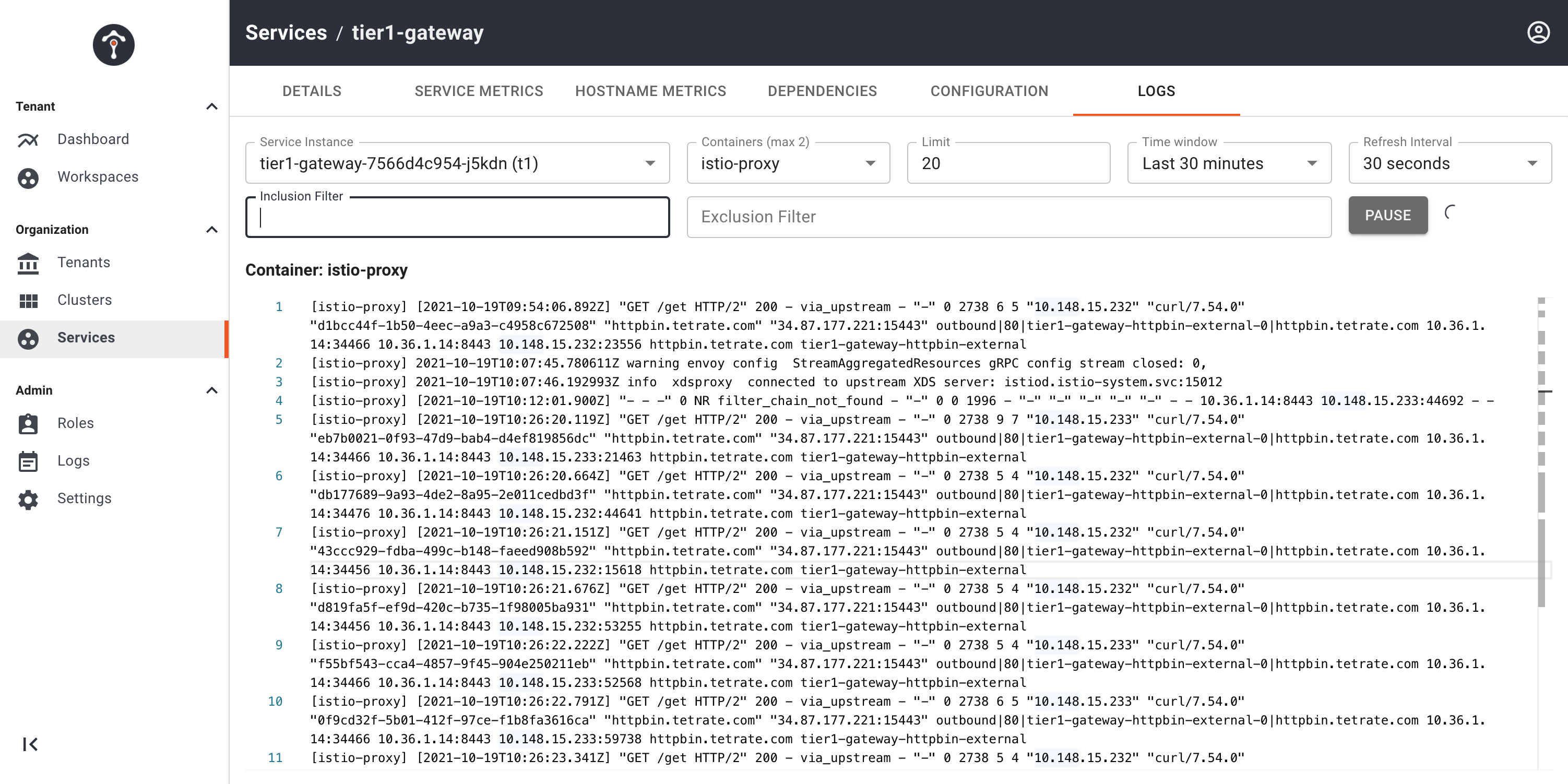Streaming Service Logs
Alpha Feature
Streaming service logs is an Alpha feature and is not recommended for production usage.
TSB has the feature to view service logs directly from the TSB UI. Using this feature you will be able to view near real time logs from applications and sidecars for troubleshooting.
Log Storage
TSB DOES NOT store any of your logs in a storage system. Logs are streamed directly from Clusters to Management Plane.
To enable this feature, you have to update both the Management Plane CR, as well as all onboarded cluster Control Plane CRs. Make sure that you have your environment configured such that kubectl is performing the operation against the cluster that you want to modify.
Management Plane
To enable streaming service logs in the Management Plane, add streamingLogEnabled: true under oap components in your Management Plane CR and apply it with kubectl.
apiVersion: install.tetrate.io/v1alpha1
kind: ManagementPlane
metadata:
name: managementplane
namespace: tsb
spec:
hub: <registry_location>
organization: <organization>
...
components:
...
oap:
streamingLogEnabled: true
Control Plane
For each onboarded cluster, add following overlay under oap components in your Control Plane CR and apply it with kubectl.
apiVersion: install.tetrate.io/v1alpha1
kind: ControlPlane
metadata:
name: controlplane
namespace: istio-system
spec:
hub: <registry_location>
managementPlane:
...
telemetryStore:
elastic:
...
components:
...
oap:
kubeSpec:
overlays:
- apiVersion: apps/v1
kind: Deployment
name: oap-deployment
patches:
- path: spec.template.spec.containers.[name:oap].env[-1]
value:
name: SW_STREAMING_LOG_ENABLED
value: "true"
Streaming Service Log UI
To see the service logs in the TSB UI, go to Services and select a Controlled service. A controlled service is a service that is part of the mesh and has a proxy we can configure.
You will see the Logs tab and you can select which containers you want to see the logs for, then start streaming the logs by clicking the Start button.
Following image shows the service logs for a service with a sidecar. You can select up to two containers and thus will be able to see both service and sidecar log side by side.
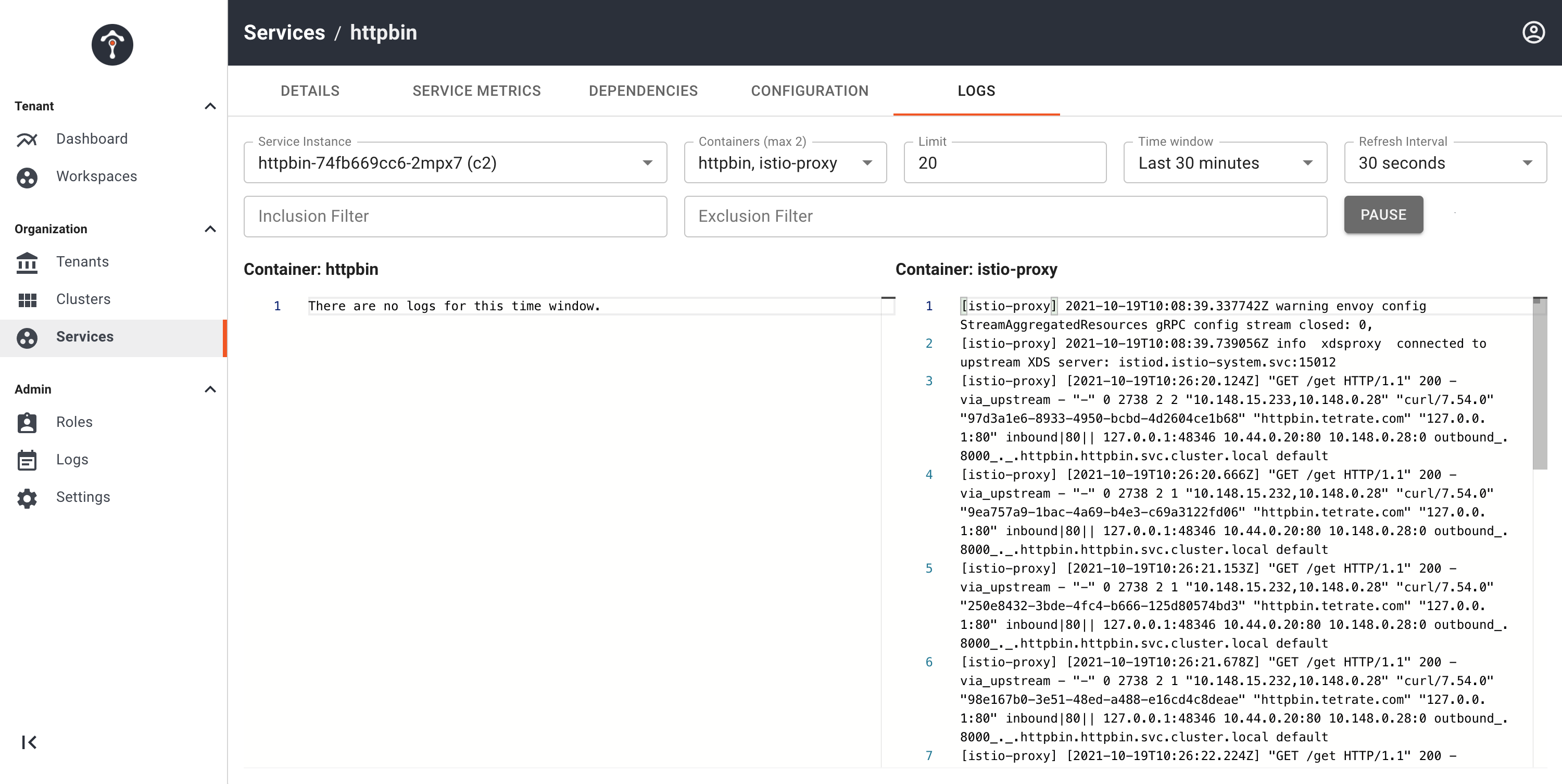
Following image shows the service log for the TSB gateway.